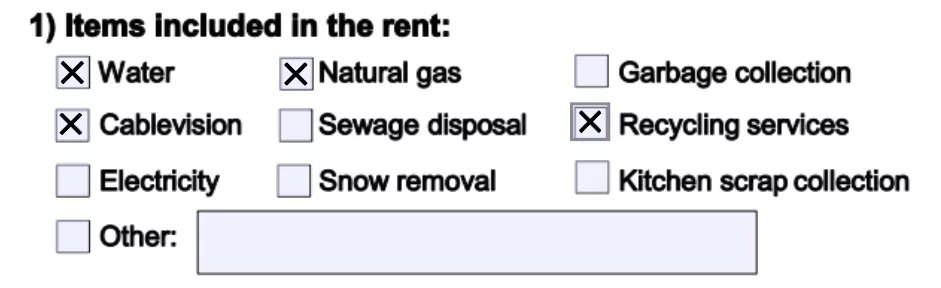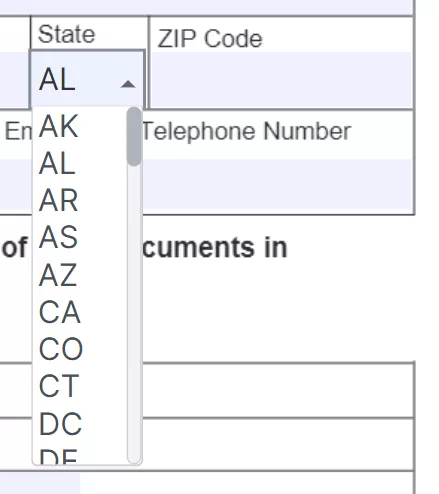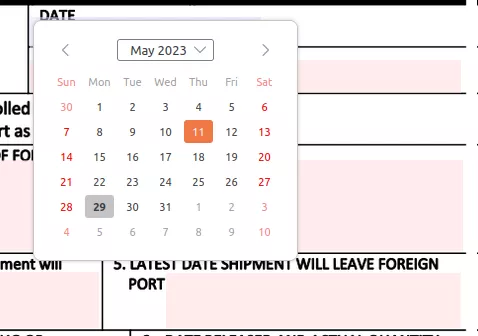Need to fill out an application or tax form? With the impressive features of PDF Form Filler, a free online web application, you can do it within seconds.
Eazy ways to fill out a PDF form online for free
Filling out forms is a common task that everyone engages in. Their huge number and variety: there are applications, affidavits, requests, tax declarations, contracts and many more.
You can easily fill out any PDF form with Formize PDF Form Filler. This is a free web application that does not require registration and has no restrictions on use.
Discover PDF Form Filler and try it now!
1. How to fill out PDF forms with PDF Form Filler
Certain PDF forms can be challenging, such as non-responsive forms that fail to react when clicked. This is where the PDF Form Filler comes in, providing a solution to overcome this issue.
- Open PDF Form Filler app page and select any PDF form to fill it out.You can select it on your local device or in your cloud storage.You can find the form you need in the Formize catalog.
- Select the field that requires filling.
- Start typing. As easy as that!
All the elements work exactly as you would expect, and all the information you enter is saved within the form. Even complex interactive forms with Javascript work remarkably well. Just click on an active field and start typing.
PDF Form Filler supports:
- Acro forms created in Adobe Acrobat or similar programs.
- Static XFA forms created in Adobe LiveCycle.
Supported form fields:
- Text fields - click on a field to start typing.

- Checkbox and radio buttons - click the appropriate box to make a selection.

- Listbox and combo box - click on the corresponding item to select.

- Number fields - just type the numbers in the numeric form fields.

- Date fields - click on the field and select a date in the calendar popup that appears.

- Signature fields - click on the field and select your sign.


2. How to fill out a non-interactive PDF form
If your form lacks any interactive fields, there's no need to worry. You can still complete it using PDF Form Filler.
- Open the form you want to fill out.
- Select the Free Text tool and type whatever you need.
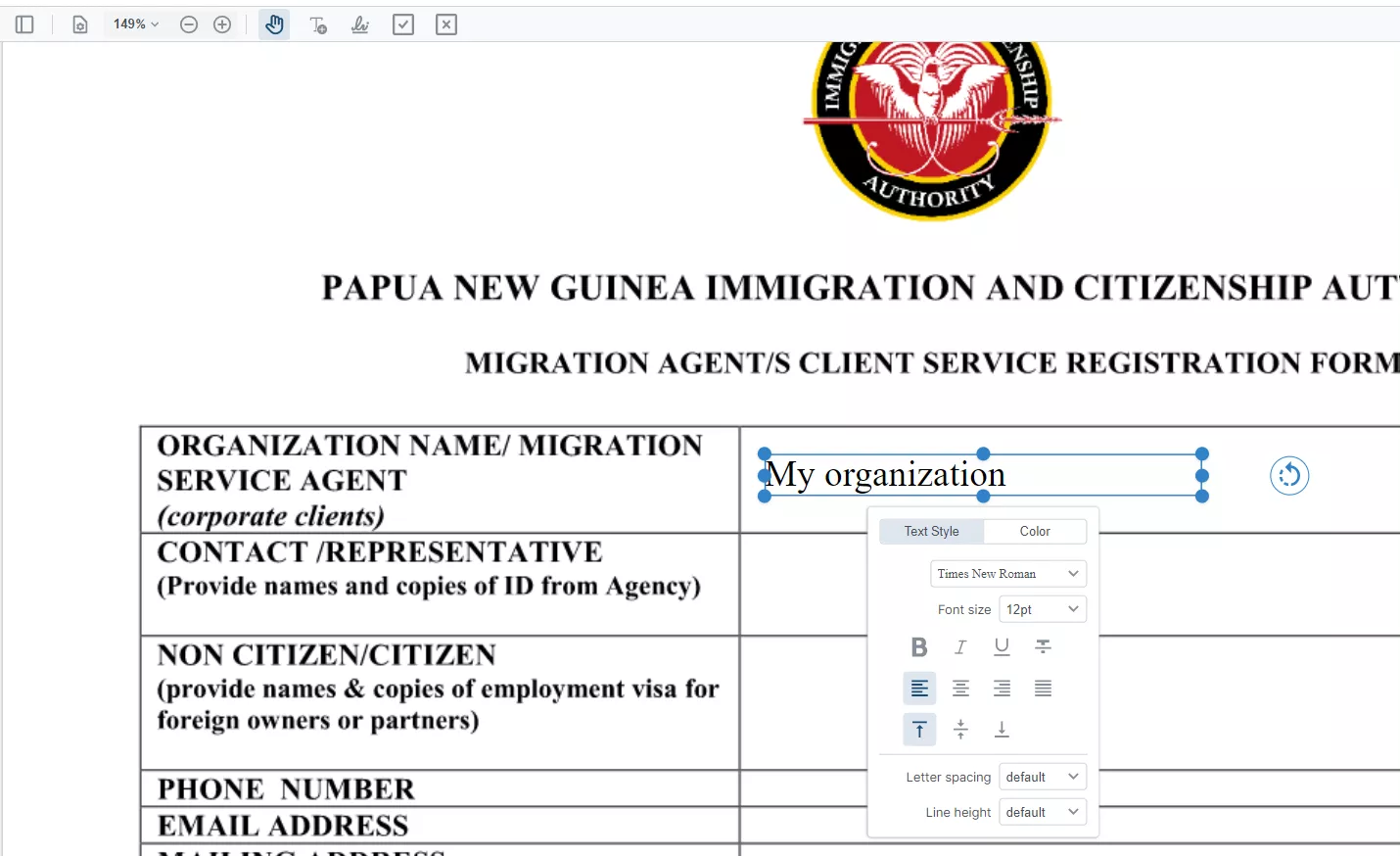
To fill checkboxes, simply use Check Mark or Cross Mark tool.
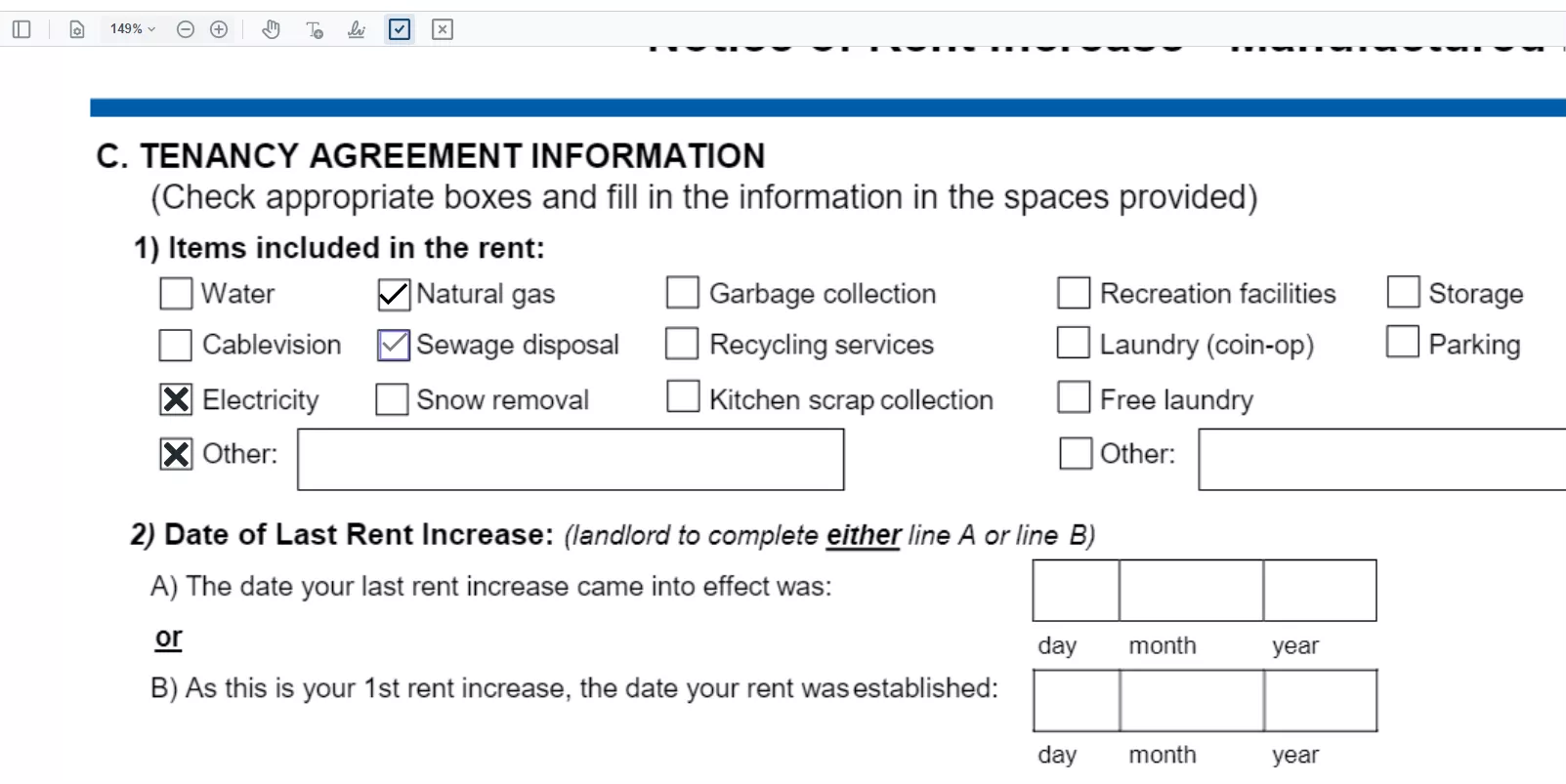
To add a signature or a stamp, use the Signature tool.
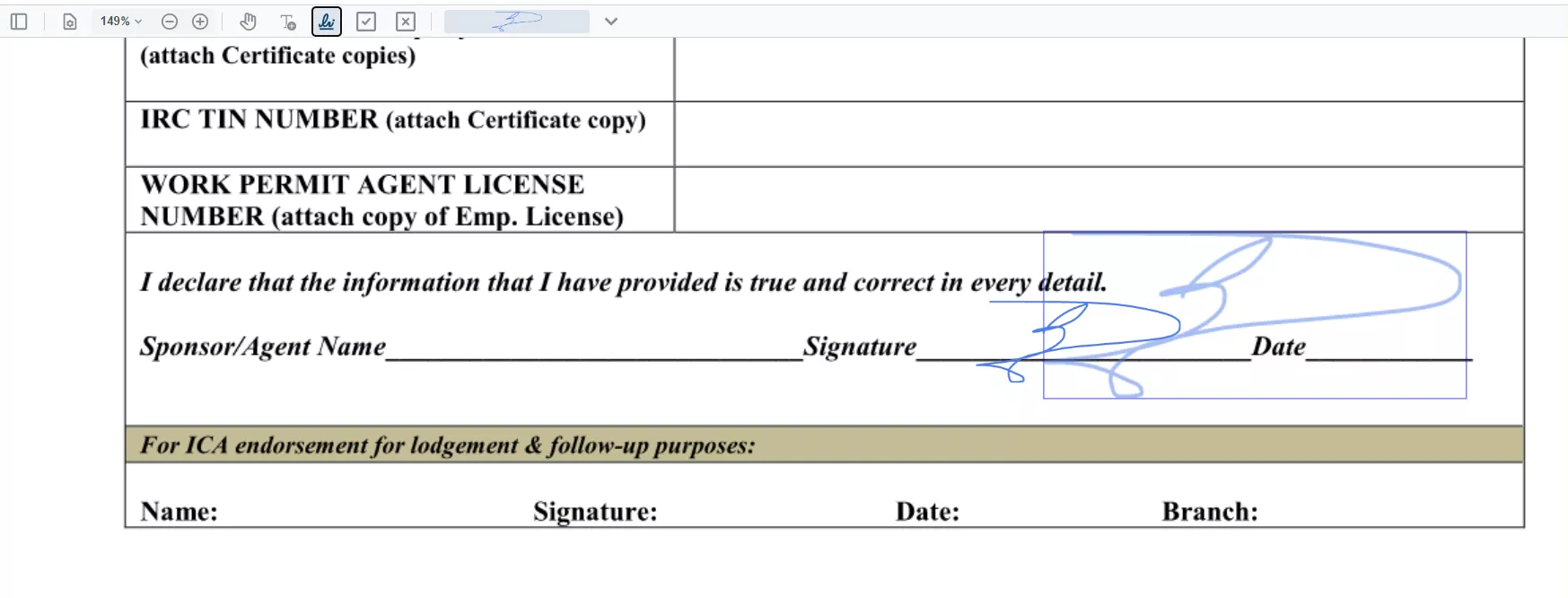
Before returning to your daily activities, the final step is to share the form with another person (unless you completed it purely for amusement). To ensure data integrity, we suggest securing your form and flattening it, preventing any further edits. Simply click the Apply Changes button, and you can confidently share your document.