You can easily turn an existing document into a fillable PDF form with the Formize PDF Form Editor application.
Click the Convert PDF to fillable form button on the main page of the application to open the file upload page.
1. Select an existing PDF document
Click the Click to browse button or point to an existing document in your cloud storage.
You can also select a document in DOCX or TIFF format.
All fillable fields in existing PDF and DOCX documents will be kept and editable.
2. Add fillable fields to your PDF form
Go over your document's existing content, then select field editing tools and add fillable form fields where necessary.
You can choose from the following field types:
- Text Field: single text line or multiple text lines
- Radio: select only one from a group
- Checkbox: tick one or more choices
- Number Input Field: numeric input format, currency or percentage
- Date Input Field: date picker displaying a date in the selected format
- Dropdown and Listbox: choose one or more options from a drop-down or flat list
- Signature Field: allow users to sign their name with ease
Click on the field of the type you need from the menu. Then click on the page to place a new field.
Change field foreground and background colors
Have form fields with a transparent background or pick the color that suits you best.
Control form field names and other properties
Define the name for each form field and configure specific field properties, such as multiselect, export values and more.
3. Edit existing page content if necessary
Change, remove, or add new elements such as text, lines, shapes, and images to make your form more user-friendly and unique.
Edit the name or description of the form
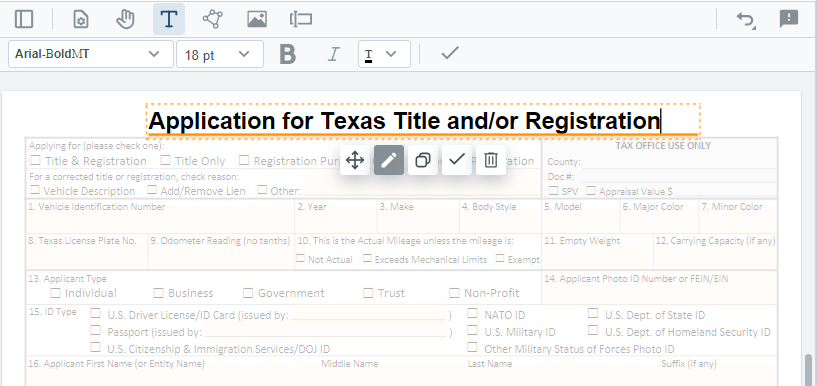
Add or change graphic elements on document pages
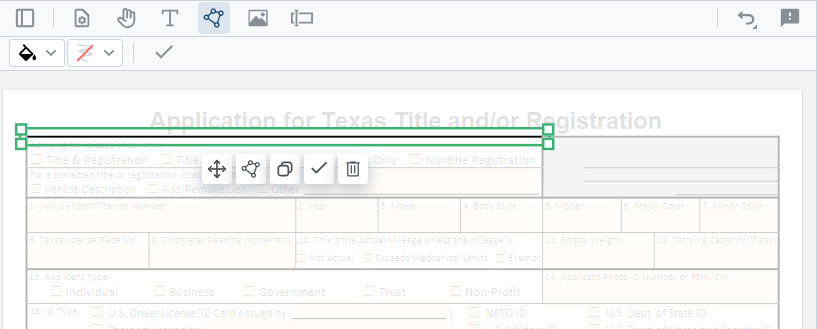
Add your logo
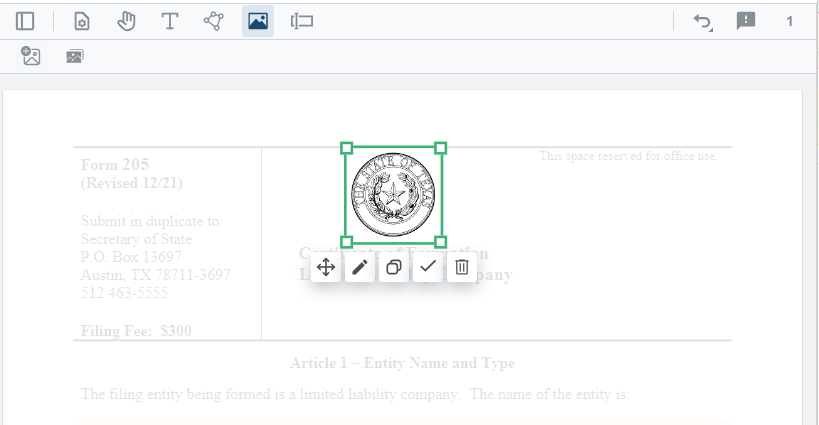
4. Save your document
Click on Apply changes. When processing completes, save your updated document.
Get a fillable PDF form that can be easily completed electronically without printing.